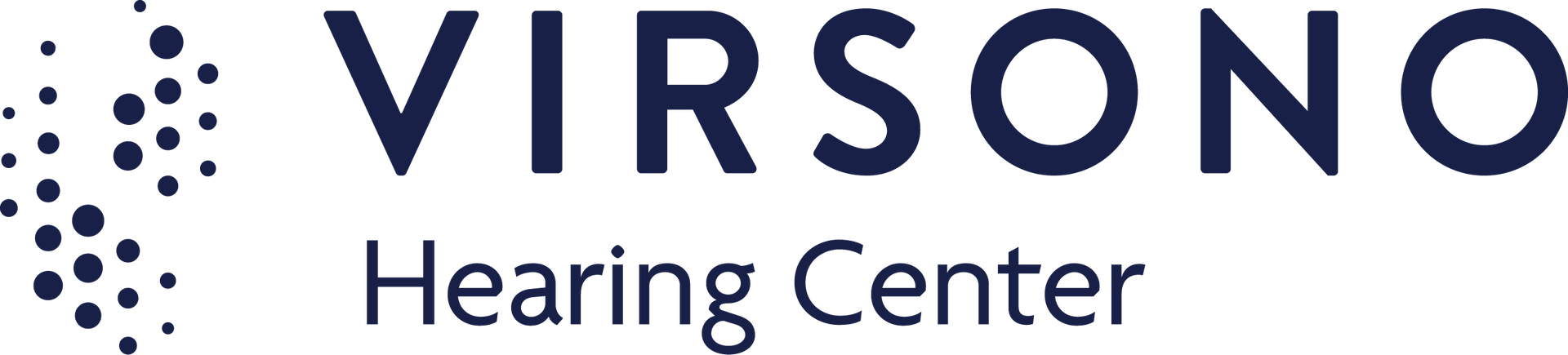Earlens Device Questions and Guides
Bluetooth Pairing Instructions
- Remove both devices from ears
- Access the native iPhone control on your phone by choosing the Settings menu, then Accessibility, then Hearing Devices
- Locate your device information near the top of the Hearing Devices menu. Should say "XYZ Hearing Devices" or something similar
- Press the ">" arrow on the right side of that box
- Locate the blue "Forget this device" option and press to forget devices and press again to confirm
- Press and hold bottom buttons on processors (opposite from cable) for 5 seconds
- Place processers in charger
- Should see 4 blinking lights a second or two after placing in charger
- Remove both processors from charger
- Press and hold top buttons on processors (nearest to cable) for 5 seconds
- Place both devices back in charger
- Should see 2-4 solid lights after a second or two. If only 1 solid light, will not be able to proceed until battery is more fully charged
- Ready your phone by accessing the Settings menu, then Accessibility, then Hearing Devices
- Remove both devices from charger and place/hold near phone
- Should see the name of both devices populate on the top line
- Will note either “Connected”, or “Not Paired” on the right-side of that line
- If showing “Not Paired”, press the arrow just to the right of the text
- On this next screen “Bluetooth Pairing Request” window should pop-up
- Press “Pair”
- Devices should now be paired and show as “Connected” on previous screen (located by clicking blue “Back” on top left)
Earlens Media Streaming Guide
- Press and swipe down from the upper right corner of phone, near the battery icon, towards the center
- Menu will open that shows Airplane Mode, Bluetooth, Wi-Fi, etc.
- There will be a box to the immediate right of the above box that shows a “Play” button as well as “Fast Forward” and Rewind”
- In the upper right corner of that “Play” box, there will either be an Ear symbol or the AirDrop symbol (pyramid with a sun around it)
- Click on that symbol (does not matter which symbol is present)
- Scroll Down to see the different audio output options (iPhone, Speaker, Hearing Aids, etc.)
- Patients will likely state that it shows they are connected to their hearing aids, confirm that is correct because they are indeed streaming
- Advise that when they want to play a video, listen to music, or play an audiobook into their hearing aids, it will default to the phone speaker
- If they want to the sound to come directly into their hearing aids, use this shortcut and scroll down to their hearing aids, and press there and it will switch over
- Ensure the patient that although it’s a little cumbersome now, once they do it a couple of times, it will probably take them less than 3 seconds to complete
Optimal Earlens Settings
- No Earlens Control App
- Play Ringtones: On
- Play System Sounds: Off
- Audio Routing: Call Audio “Always”, Media Audio “Never”
- Audio Handoff: Off
- Control Nearby Devices: Off
- Hearing Aid Compatibility: On
Optimal Earlens Settings
- Reset the device by turning off first. This is done by pressing the bottom button of the hearing device (one furthest from the wire) and holding down for 5 seconds.
- By then placing in the charger you are able to confirm they shut it off if they see 4 blinking lights.
- Then remove and proceed by pressing the top button (one closest to the wire) and holding down for 5 seconds. This will turn the device back on.
- Now place the device back in the charger again.
- Confirm solid lights indicating charging state. If the lights are still blinking, the button was not held down long enough. Repeat.
- A single solid light indicates a charge is needed. To connect to stream you need a minimum of 2 lights (preferably 3).
This will often resolve issues immediately. But it could be so much more if they still can't hear; such as frayed eartip wire, non-functioning processor, displaced lens. The patient would be best served by speaking to our Concierge Team 844-234-5367 to determine next steps.